Note:
As ebooks cannot be returned, we are unable to refund payments.
Please take care when ordering to ensure you have purchased the correct format and title before completing your transaction. If you have concerns about your purchase, please contact us.
DOWNLOAD FILE FORMATS
ebooks are available in:
Digital Rights Management (DRM)
The eBooks are all provided in encrypted form, which means that you need to install free software in order to unlock and read it.
Required software
To read this ebook on a mobile device (phone or tablet) you'll need to install one of these free apps:
To download and read this eBook on a PC or Mac:
- Adobe Digital Editions (This is a free app specially developed for eBooks. It's not the same as Adobe Reader, which you probably already have on your computer.)
Limits on printing and copying
Printing: Not enabled
Copy/Paste Not enabled
INSTRUCTIONS TO DOWNLOAD AND ACCESS YOUR EBOOK
1. Step one:
Download and Install Adobe Digital Editions
(You only need to do this once – the first time you download an ebook).
Click here to install Digital Editions
2. Step Two:
Once you have installed (and authorised) Digital Editions, click on the Blue buttons with the book title.
DOWNLOADING HELP AND GUIDE
If this is your first eBook purchase please follow the instructions below.
Please be aware that the eBook you have purchased is protected by DRM (Digital Rights Management). The ‘urllink.acsm’ file is not the eBook but the licence which allows you to download the eBook.
To open your eBook, please take the following steps:
1. Create Adobe ID
Ensure that you have created an Adobe ID on the Adobe website, if you do not have one, please navigate to the Adobe website and in the top-right corner, click “Sign In” and then “Get an Adobe ID”.
Fill in your details and then verify your Adobe ID by checking your email confirmation.
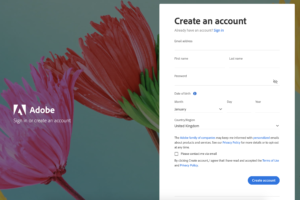
2. Download Adobe Digital Editions
Download and install Adobe Digital Editions onto your device and authorise it by signing in with your Adobe ID.
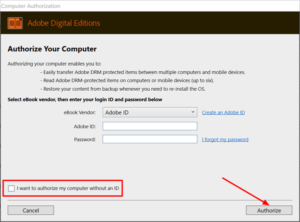
3. Download eBook License
[screenshot of order confirmation page]
Click on your eBook download link, this will download the eBook license file ‘urllink.ascm’.
Depending on which web browser you use, you may be given the option to either ‘Save file’ or ‘Open file with…’, however some web browsers may just automatically save the file (usually in your ‘Downloads’ folder).
4. Import eBook License
If you are given the option to 'Open with.... ' then choose Adobe Digital Editions, otherwise navigate to the ‘urllink.ascm’ file and open it with Adobe Digital Editions. Your eBook should now be downloaded and displayed ready for reading.
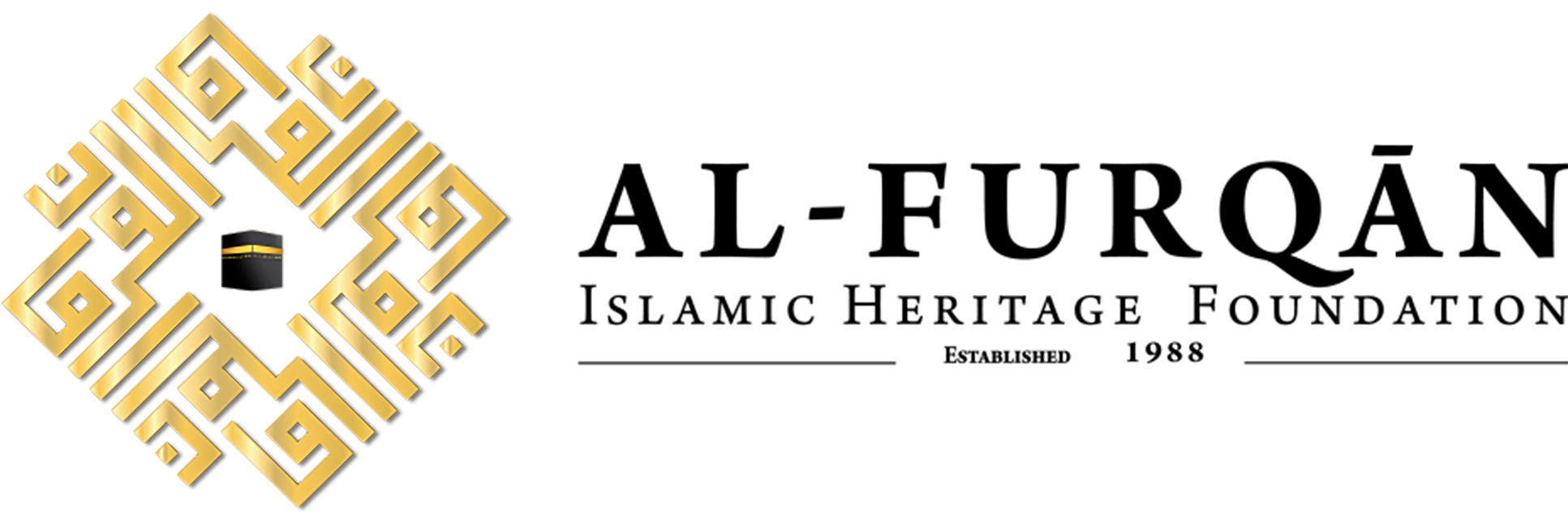
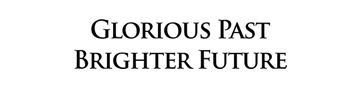
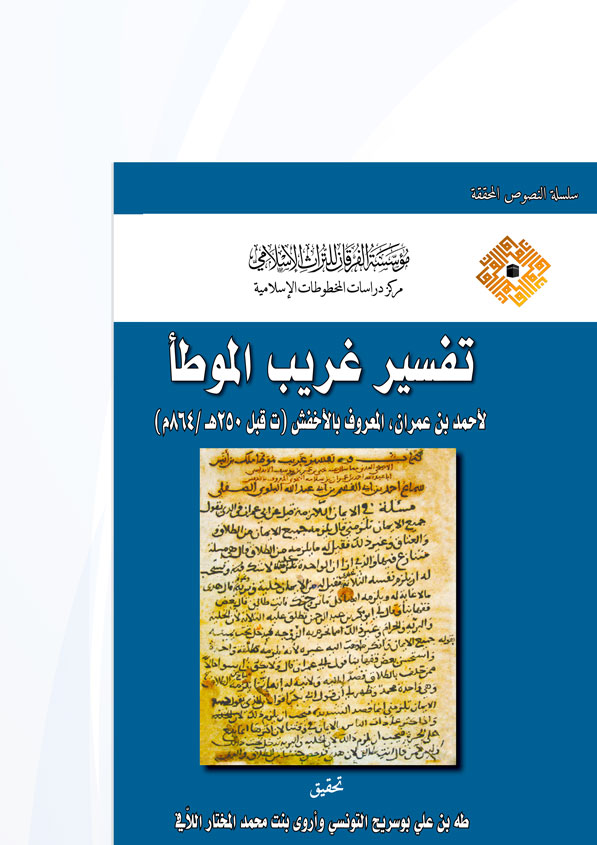
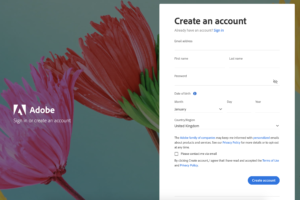
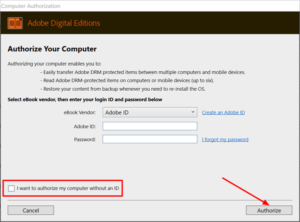

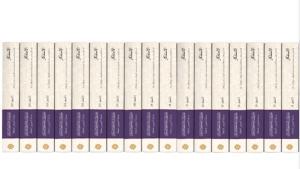
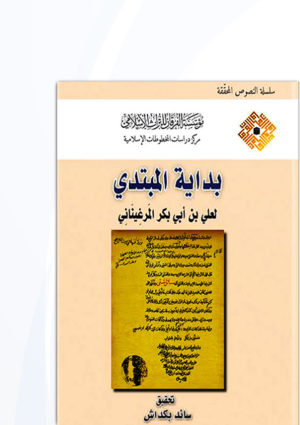
Reviews
There are no reviews yet.